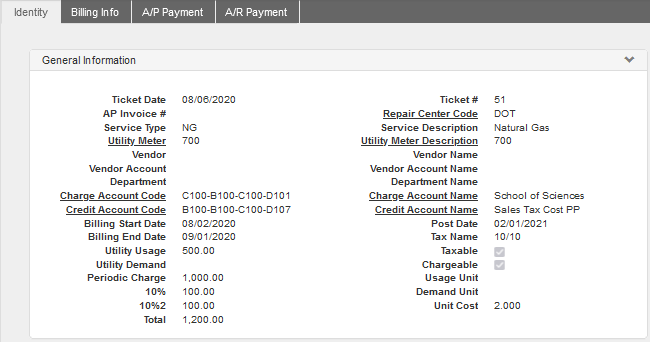
Path: Organization > Utility > Utility Ticket
Use the Utility Ticket window to record bills for utility services used.
Whether you bill by Building or use virtual meters to calculate the proportion of utility costs, the Utility Ticket window is the way to bill to one or more accounts.
Utility Ticket Details
WebTMA offers the option to specify a single Charge Account on the Identity Tab or to leave the field blank and divide the charges among several accounts on the Billing Info Tab. Since a mark in the Chargeable check box is required to add accounts to the Billing Info Tab, a Credit Account Code is required as well.
If charges are subject to tax, mark the Taxable check box and select the Tax Name in the field above.
The Usage Unit field is read-only and displays the Unit of Measure of the Service Type. This comes from the Lookups > Utility Services window.
The Demand Unit defines the measurement of Utility Demand and is selected from the list entered in Lookups > Unit Of Measure.
The Repair Center Code field options are filtered by both User access and Utility Meter. The only Repair Center selections available for this field are those linked to the meter shown in the Utility Meter field to which the User has access. In Add mode, Repair Center Code field selections are not enabled until you choose a Utility Meter.
Utility Ticket Tabs
Tabs on the Utility Ticket window concern billing, payments, and invoices (if you use the Invoicing module).
Billing Info Tab
The Billing Info Tab shows the distribution of charges and credits that will be applied using the Post Charges function.
Adding Charges
Charges can be added to this Tab only when the following conditions are met:
- The Charge or Chargeable check box on the Identity Tab is marked.
- A credit Account Number is entered where costs are normally incurred.
- Costs have been entered on the Identity Tab or the Work Order / Costs Tab.
Costs are entered on the Identity Tab of windows that have a Billing Info Tab, and they are also displayed by default; however, Work Orders are an exception. After costs are entered on the Work Order / Costs Tab, they are displayed by default on the Billing Info Tab. The optional Utility module allows you to divide charges among several accounts on the Billing Info Tab.
If an account number has been entered in the Account #, Account Charged, or Charge Account Code fields on the Identity Tab, the account number will be displayed on the Billing Info Tab. It is designated as a type of charge, and the full amount of any costs are applied to the single account.
The Billing Info Tab displays charge account entries only. Credit accounts cannot be added or edited using this Tab.
The charge and credit items on the Tab must be in balance in order to successfully use Accounting > Post Charges.
Billing Information Columns
The totals of the Credit and Debit lines on this Tab must balance or the charges cannot be posted when Post Charges is run.
The following define the columns in the Charges or Posted Charges Section on this Tab.
- Account # – the number in this field represents either the account charged or credited. The amount for the billing account is shown in the Credit column, and the amount for the credit account is shown in the Debit column.
- Charge Line Type – an entry of material, labor, fuel, etc. indicates a credit amount, and entry of a charge indicates a charge amount.
- Transaction Sub ID – a further description of the charge.
- Credit – the amount credited to an account.
- Debit – the amount debited from an account.
- Posted – the date and time amounts were posted.
- Date or Transaction Date – the date a charge is added to this window.
A/P Payments Tab
The A/P Payments Tab is used to record full or partial payments made to an outside vendor for the transaction. The Project Requisitions window enables the Tab when an item is chargeable.
Use of the Tab is limited to personnel with access to Accounting > Accounts Payable > A/P Payment window granted from Admin > User Management > Records / Window Access.
The A/P Payment Tab shows a list of payments made for the item including the date and amount.
Read-only fields at the bottom of the page summarize the original amount owed as well as the total of amounts paid and the outstanding balance. The Add Payment link is enabled in View mode.
A/P Payments Tab
The A/R Payments Tab is used to record full or partial payments received from internal Departments. Use of the Tab is limited to Users with access to the Accounting > Accounts Payable > A/R Payment window.
Read-only fields at the bottom of the page summarize the original amount owed as well as the total of amounts paid and the outstanding balance. The Add Payment link is enabled in View mode.
Want to Learn More?
Visit the WebTMA Help Page